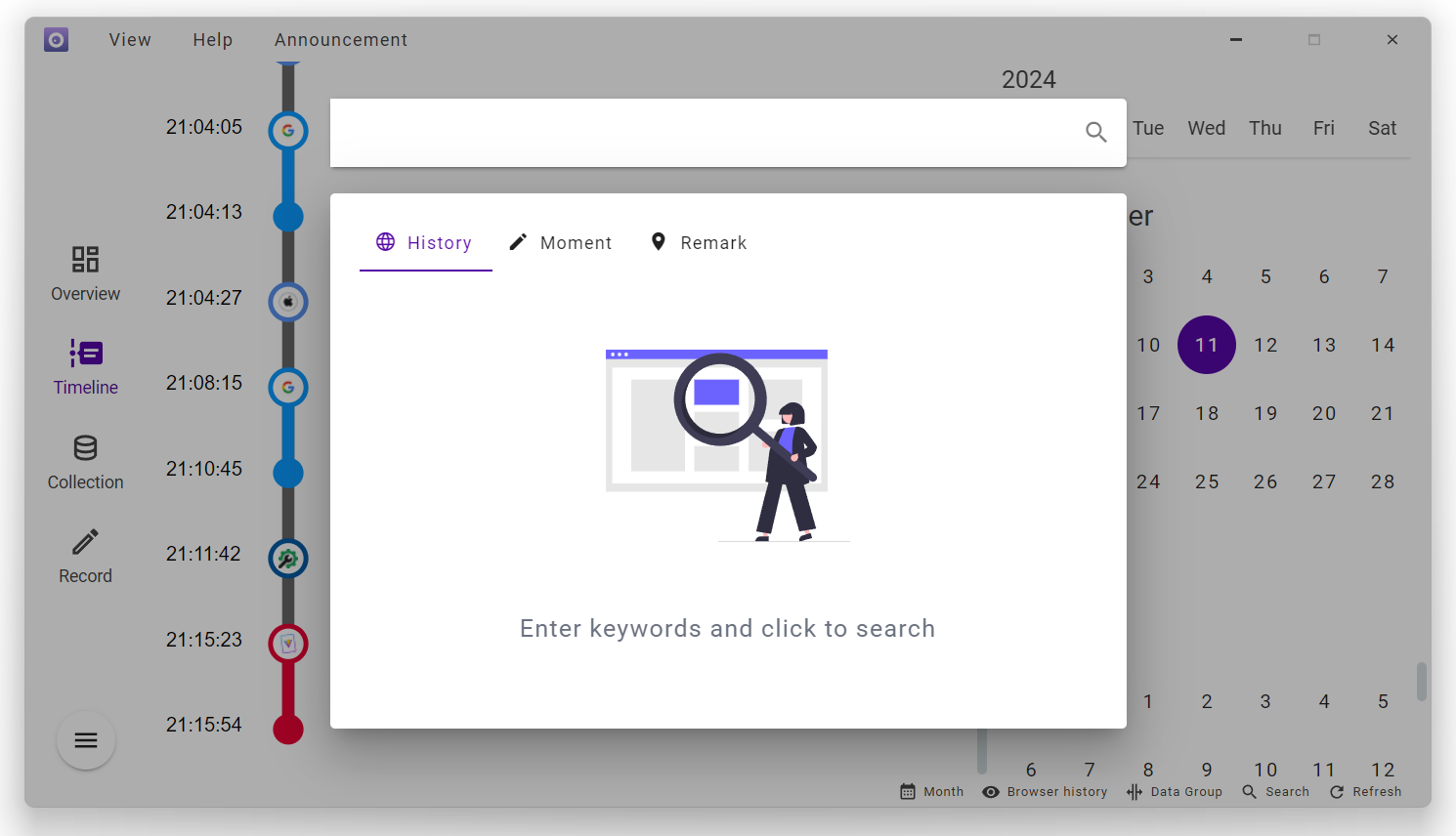Timeline
Link manual timing, automatic timing, browser history, application remark, obsidian note by time display with the calendar on the right
You can perform different operations on each item through the icons on the left
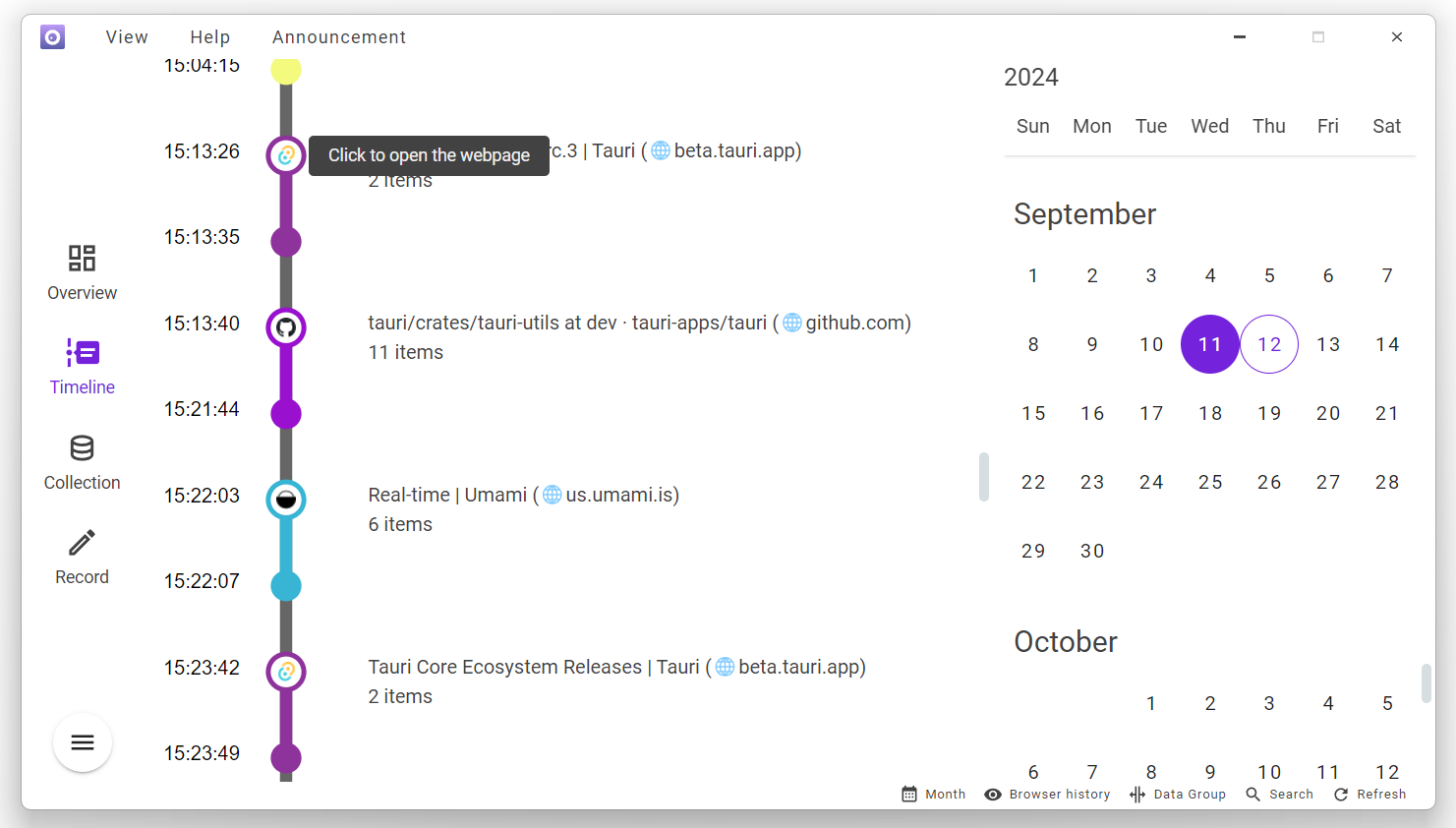
Filter
You can filter data through the filter category in the more menu in the lower left corner
When the data is filtered, the active status will be displayed on the calendar, and the filtered status will also appear in the status bar
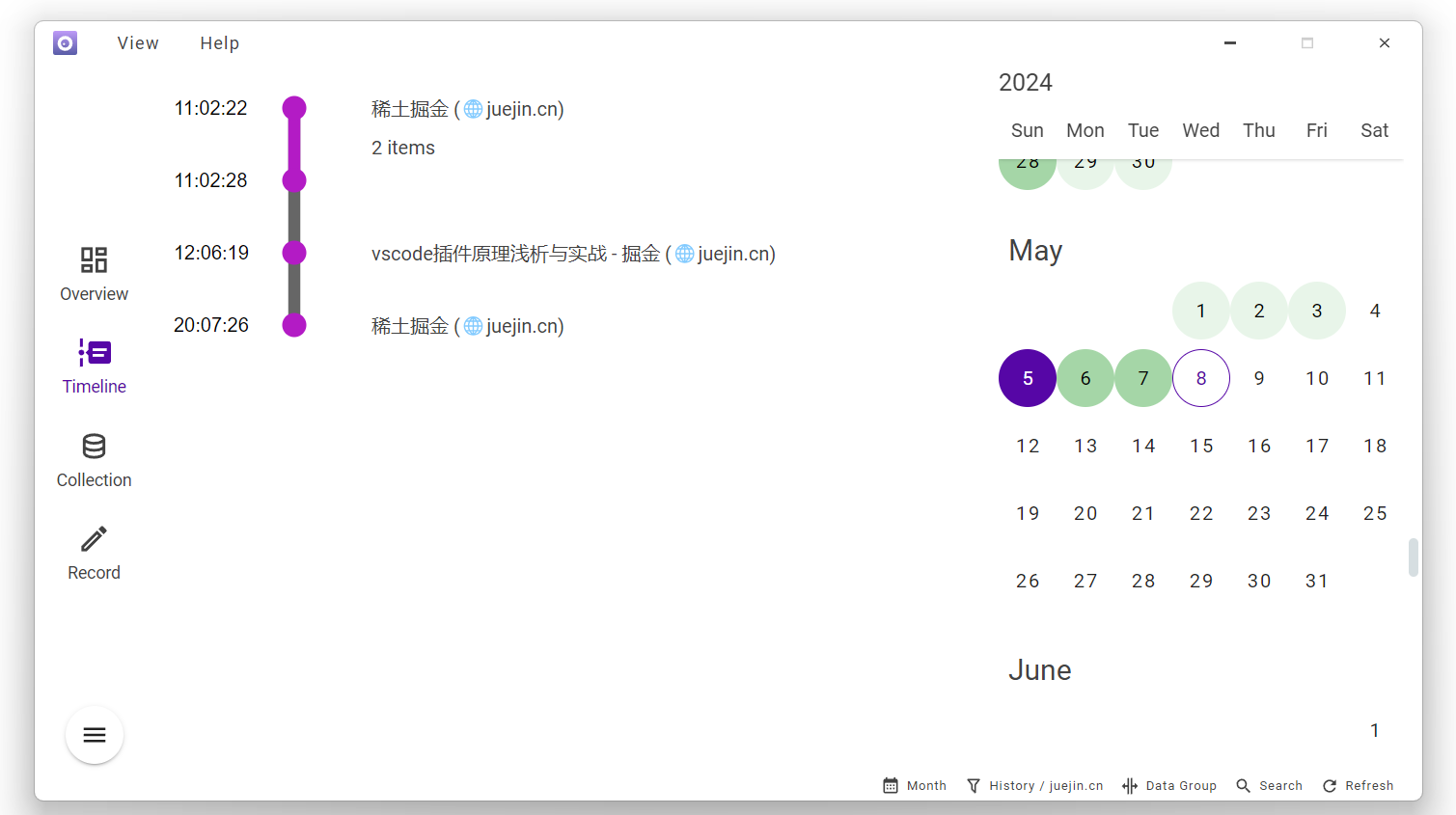
You can modify the timeline behavior in the settings

Switch display mode
Switch the calendar display through the year-month switch shortcut operation in the status bar
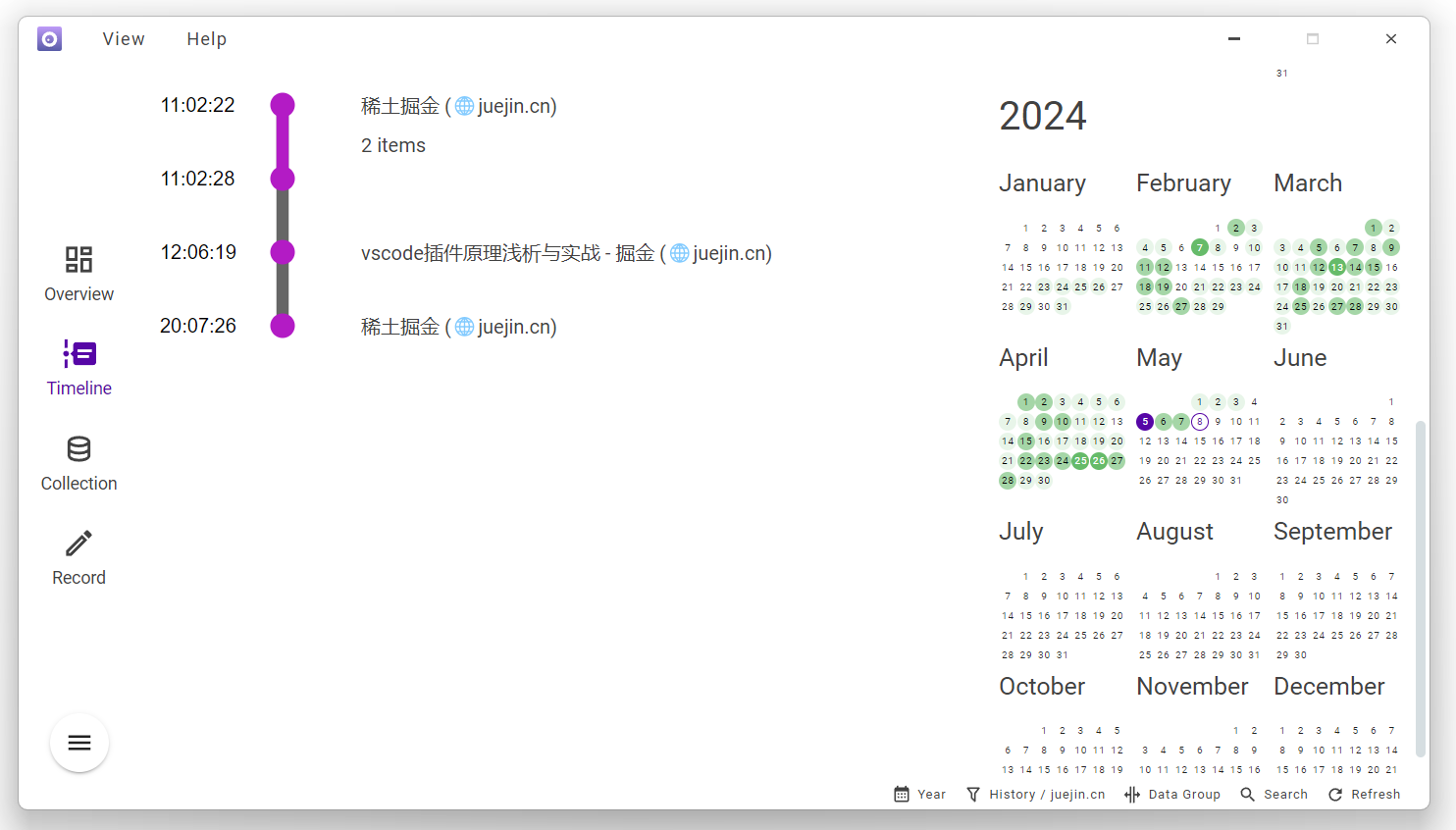
Data grouping
When data of the same type is gathered together, it will be automatically grouped and hidden. Click data group in the status bar to switch the status
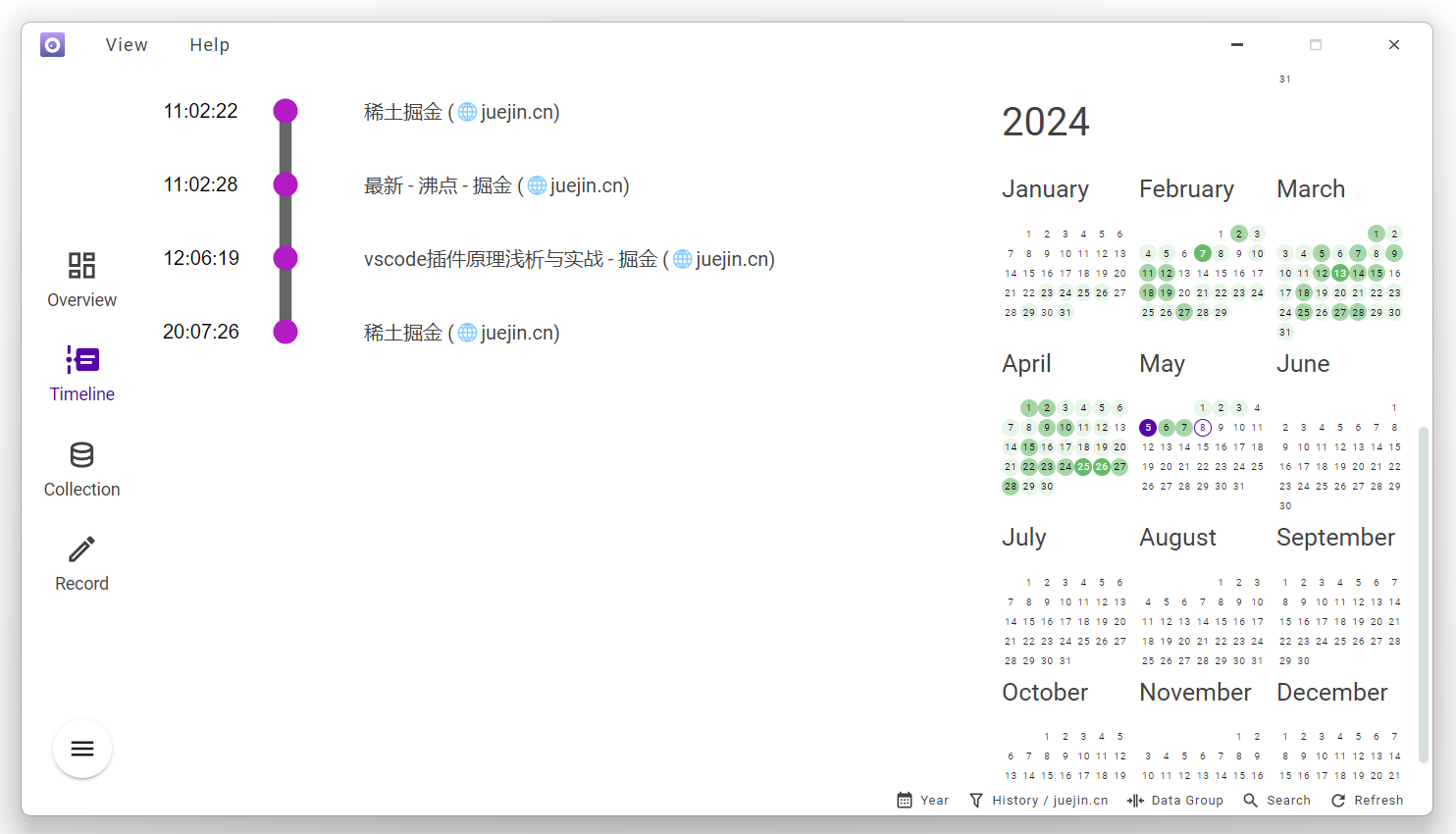
Search
For searches of browser history, moment, and remark, you can also jump to the corresponding time by clicking on the corresponding search result.